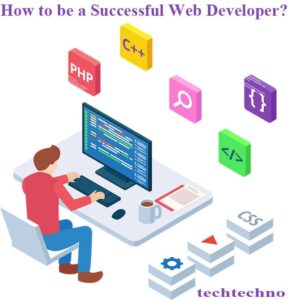Hello friends how are you everybody? Today we will discuss Laptop tips & tricks. How can we keep our laptops safe? Let’s get started now…
Here are some laptop tips and tricks that you might not know about:
Use dark mode
To enable dark mode, open your laptop’s settings and search for “dark mode”. It reduces eye strain.
Pin websites to the taskbar
This will allow you to quickly access your favorite websites without having to open a browser first. To pin a website to the taskbar, right-click on the website’s tab and select “Pin to taskbar”.
Use keyboard shortcuts
Keyboard shortcuts can help you to save time and be more productive. There are many keyboard shortcuts available, so take some time to learn the ones that you use the most.
Clean your laptop regularly
Dust and dirt can build up in your laptop’s vents and fans, which can cause it to overheat. For cleaning your laptop you may use any clean-up tools.
To upgrade your knowledge you may read more…
IPS & UPS Detail – The Difference Between IPS & UPS
Smart Phone Reviews – Smartphone That launched in 2023
Best Smart TV Review – Best TV Reviews 2023 (Special Information)
Defragment your hard drive
To defragment your hard drive, open your laptop’s settings and search for “defragment”. It helps to improve laptop performance.
Update your software regularly
To update your software, open your laptop’s settings and search for “updates”. It includes bug fixes.
Back up your data regularly
This will help to protect your data in case of a hardware failure or other disaster. You may choose any method of backing up your data.
These are just a few laptop tips and tricks to get you started. There are many other tips and tricks available online, so do some research and find the ones that work best for you.
Here are some additional tips to make your laptop run better-
- Close unused programs. When you’re not using a program, close it down. This will free up memory and improve your laptop’s performance.
- Disable startup programs. There are a lot of programs that start up automatically when you turn on your laptop. These programs can take up resources and slow down your laptop. To disable startup programs, open your laptop’s Task Manager and go to the Startup tab.
- Manage your power settings. You can adjust your laptop’s power settings to improve battery life. To do this, open your laptop’s settings and search for “power”.
- Use a cooling pad. If your laptop gets hot, you can use a cooling pad to help keep it cool. This will help to improve your laptop’s performance and extend its lifespan.
By following these tips, you can make your laptop run better and last longer.
Laptops’ Common Problems & Their Solutions
Let’s see some of the problems we faced. We will learn about their solution also. let’s go away…
The laptop won’t turn on
This can be caused by a variety of problems, such as a dead battery, a faulty power supply, or a problem with the motherboard.
Check whether your battery has or not. You may try to connect this to a different power source.
Now you should Press and hold the power button just for 30 seconds & just wait for resetting the laptop.
If the laptop still won’t turn on, you may need to take it to a technician for further diagnosis.
Blank screen
This can be caused by a variety of problems, such as a loose or damaged connection, a faulty display, or a problem with the graphics card.
Check the connections between the laptop and the display.
Try connecting an external display to the laptop to see if the problem is with the display itself.
Update the graphics drivers.
If the problem persists, you may need to take the laptop to a technician for further diagnosis.
Overheating
Sometimes Laptops can overheat & that’s why it may cause any issues. It occurs if they are not properly ventilated. This can cause the laptop to slow down, freeze, or even shut down. To prevent overheating, try the following:
Try to keep the laptop in a well-ventilated area. Avoid using the laptop on your lap or other soft surface. Use a cooling pad if necessary.
Slow performance
This can be caused by a variety of problems, such as a lack of memory, a slow hard drive, or a virus infection. To improve performance, try the following:
Add more memory.
Upgrade your hard drive to an SSD.
You may run a virus scan and remove any viruses that can be found on.
Battery drain
The battery life of a laptop can vary depending on the model and how it is used.
Turn off Bluetooth and Wi-Fi.
Try to adjust the screen brightness.
Use power-saving mode when you are not using the laptop heavily.
Blue screen of death
The blue screen of death (BSoD) is a fatal error that can occur on Windows computers. Hardware or software creates this issue. To fix the BSoD, you may need to update your drivers, roll back a recent change, or reinstall Windows.
Finally,
You should follow all the tips & tricks discussed above if you want to keep your laptops safe from danger. If you like the post please inform us by commenting here.